Commercial organizations most often need to establish secure Internet access, but ordinary users often resort to this method as well. To ensure anonymity or secure your computer from malicious attacks, you have to know how to configure a proxy server on Windows or Linux. Our article is completely dedicated to this subject: we have prepared a simple and comprehensive instruction to help advanced users establish key connection parameters using the capabilities of an operating system and a browser.
Setting up a proxy server on a computer
Prior to installation and configuring, it is worth figuring out what proxy server is and what you need it for. Simply put: it is a workstation located on the user side and acting as an intermediate link or a bridge which connects the computer to external informational space. Under common circumstances, any home or work PC is connected to the Internet directly, but after specific configuring, a connection is established via a proxy server. You visit websites, use online services, applications, social networks and other web resources but the external systems recognize the data that a proxy server provides and not your computer’s real location and IP address. Consequently, the server performs three functions:
- controls access to the Internet for two or more PCs within a local network;
- protects your computer from external threats and unauthorized access;
- provides anonymity, is able to encrypt traffic and change geolocation.
To redirect and process outgoing and incoming requests, it is necessary to make appropriate connection settings, an address and a proxy server port. We will tell you where you can do it in our article.
First, it is worth noting that when you use a usual proxy server, your absolute anonymity is not guaranteed. Nowadays, some Internet resources resort to modern systems to determine the needed IP address, and it is not difficult to track the redirection path for such systems. However, you can install additional specialized software on your computer, used as a proxy server. Such software provides a number of advanced settings for anonymity.
Proxy server for Windows
Perhaps this is the most popular solutions because any common computer user is able to launch a proxy server for Windows. What would you need it for? There are lots of implications, like creating your own secure channel or bypassing regional restrictions on utilization of some foreign services. Let’s have a look at a couple of simple examples clearly demonstrating how a proxy server for Windows can help you solve some issues if properly configured.
As of today, lots of online digital distribution stores and popular gaming projects resort to a fixed IP binding principle. This means that you will be able to use solely those features which portal owners have predetermined for your specific region. This applies not only to location but also to a list of available goods, payment systems, currency types, and, most importantly, promotions and bonuses. If you do not want any conditions to be dictated to you, a proxy server for Windows is the best way to bypass all such restrictions.
The second obvious way of using a proxy server is to connect to your own channel remotely from any device. For instance, social networks or entertainment resources may be blocked at your workplace. It is not a problem anymore. In case your corporate network is built on Windows, go to your home proxy server and use its resources bypassing any restrictions. Now we will explain to you in detail how to configure the connection.
How to configure a proxy server for Windows
Let’s look at the detailed instructions for PCs, based on Windows 7. A proxy server configuration is practically the same for Windows 8, 8.1 and 10.
1. Click on “Start” and go to the “Control Panel” menu. Select the “Network and Internet” category (or the “Network and Sharing Center” tab if you see icons).
2. The window shows the current Internet connection network but we are interested in the “Changing adapter settings” item in the menu.
3. The new window shows all available network connections but we need the “Internet” icon in particular. Select the “Properties” item from the context menu.
4. In the next window, you can see several tabs. First, select “Access” and tick “Allow other users to connect through this computer’s Internet connection”, confirm the changes.
5. On the left of the “Access” tab, there is the “Networking” tab. Select “Internet Protocol Version 4 (TCP/IPv4)” and click “Properties”.
6. Here you have to select “Use the following IP address”, specify your proxy server address and the selected Subnet mask. Leave the remaining settings unchanged.
Once you confirm the changes, you can commence working.
Linux proxy server
Microsoft operating system standard features are not always flexible enough to configure the connection the way you want. So, a Linux proxy server comes in handy when you build corporate networks. Experts agree that a separate computer, based exclusively on a Unix system, is an ideal solution for any company. In this article, we are not going to compare options or speculate about the best one, we are going to provide you with step-by-step instructions to help you set up a Linux proxy server. It is aimed at Squid users, software for Ubuntu.
Open the terminal and enter:
Sudo apt-get download squid squid common.
Make a copy of the configuration file and protect it from editing:
Sudo cp /etc/squid/squid.conf/etc/squid/squid.conf.original
Sudo chmod a-w /etc/squid/squid.conf.original.
Type the following command:
Sudo vi /etc/squid/squid.conf.
Type “ifconfig” and enter the number next to “IP Address” to start editing.
Type:
Acl internal_network src 192.168.0.0/24
Http_access allow internal_network (instead of the IP specified, enter your own IP).
Run the following two commands:
Sudo chown -R proxy:proxy /var/log/squid/
Sudo chown proxy: proxy /etc/squid/squid.conf.
Restart the Linux proxy server using the following command:
Sudo /etc/init.d/squid restart.
To complete configuring, open your browser and specify port 3128. You can start working. The connection is secure.
To work via fast and convenient anonymous proxy servers is simpler and more convenient. To do this, simply choose the most suitable package on our website and pay for it. Please contact our managers for more information.
Back to articles
 Setup a proxy server on Windows and Linux
Setup a proxy server on Windows and Linux