It is becoming more and more difficult to stay unnoticed on the World Wide Web and to protect your sensitive data from leakage. You can install a proxy server to hide your computer’s IP address and use the Internet anonymously. This will allow you to perform indirect requests using any browser – Google Chrome, Yandex.Browser, or Opera. Connecting to the remote server, you protect your PC from network attacks and optimize the data transfer processes. A proxy server operation principle is rather simple. It is a kind of gateway able to pass information in both directions. A user computer sends a request to a remote service, and after being processed, it is redirected to a requested resource.
Proxy server features
By no means all Internet users know why it is worth using a proxy server and how to configure it in their browser. Some people believe this service to be offered by providers just to speed up access to the Web. And still some are convinced that a proxy server is a security system element necessary exclusively for large companies. As a matter of fact, every user, who wants to protect their browser from information leakage, needs a proxy server. The remote computer transmits the user’s data to the Web, and then sends it back. It is necessary to hide the PC’s IP address which is able to reveal information about the client’s location, region or country. Proxy servers have lots of advantages:
- they practically do not slow down access to the Web;
- they provide anonymous web-surfing;
- they allow visiting blocked forums and resources.
Many entrepreneurs, social networks users, and foreign forums regular visitors may have the necessity to bypass geographical restrictions.
Setting up a proxy server in your browser
If you have aimed at hiding your computer’s IP address and protect it from tracking, you will have to configure a proxy server in your browser. You can do this either “manually” or using special software which will independently search for a server and automatically integrate it into your browser. The first option mentioned above is considered to be more complicated. Opting for it, a user has to search for proxy lists and check their performance efficiency. Additionally, proxy server integration into the browser takes some time and requires basic PC knowledge. To perform manual configuration, you will have to:
- find a website with a remote servers list;
- integrate the servers into software used to load web pages;
- test the proxy using special resources.
You can search for proxy lists using any search engine. The “numbers” found are checked on a specialized website to separate the “dead” from the functional ones. Upon finishing this procedure, you will only have to save the functional proxy servers and install them on your browser. It is quite easy to do provided you follow the instructions specified below.
How to configure a proxy server in Yandex.Browser
When you install a proxy server on your Yandex.Browser, you will ensure anonymous Internet surfing without any speed loss. To perform this procedure, you have to start your browser and open “Settings”. In the appeared menu, select the “Show advanced settings” option. Then, you have to find the “Network” and “Change proxy server settings” options. Your next step is to open the ”Network Setup” tab. Enter the proxy address and click “OK” in this window. After you have completed the procedure, you have to restart your Yandex.Browser. If the installation was carried out correctly and the proxy was functional, you can use the Internet anonymously and visit resources which have restrictions on certain locations. If you opt to use a paid proxy package, do not forget there are period limitations to it, and you will have to pay for a new package in a timely manner to be able to continue browsing the Web “invisibly”.
Configure a proxy server in Google Chrome
The proxy server installation procedure is similar if you use Google Chrome browser. With the help of our step-by-step instructions, even an inexperienced user will be able to complete it. First of all, you have to find a free proxy server or purchase a VIP-access (the latter option is more reliable, as it eliminates the risk of remote computer sudden shutdowns). Then open Google Chrome, go to the “Settings” section (three dots in the upper-right corner) and choose “Show advanced settings...” Then click on the “Change proxy settings…” button and select the “Connections” tab. Now tick the box next to the “Use proxy server for LAN connection” line, and after selecting the “Advanced” tab, specify the remote computer address. At this point the procedure is completed, and you can browse the Internet privately, hiding the computer’s IP address.
How to configure a proxy server in Opera
Given that Opera browser is as popular as the ones listed above, it is worth describing a proxy server installation procedure for it as well. To integrate a proxy server, you have to run the program, go to the “Tools” panel and then select “Settings”. Then, select the “Advanced” tab, locate the “Network” section and select “Proxy servers” in it. In the appeared window, tick the checkbox next to “HTTP” line. After this, two fields, namely “HTTP” and “Port”, become active. All you have to do now is to enter a proxy address there.
To make sure the remote computer works properly, you have to perform a simple procedure – find an online proxy check website, using a search engine, and open it. If the page does not load, the proxy is not operational. But in case the page displays a different city from your own, the program has been successfully integrated into your browser, and you can anonymously visit any resources. It is as simple to disable a proxy server as to enable it. All you have to do is to go back to the “Tools” section and untick the corresponding checkboxes.
Back to articles
 Configuring Proxy Servers in Browsers
Configuring Proxy Servers in Browsers